
How to Use Canva: The Complete 2025 Guide to Create, Design & Earn
If you’ve been exploring online tools for graphic design, content creation, or even side hustles, chances are you’ve heard of Canva. But the big question is: how to use Canva effectively?
In this in-depth guide, we’ll explore Canva’s top features, its core functions, and most importantly—how you can use Canva to earn real money in 2025. Whether you’re a beginner or a content creator, you’ll walk away with everything you need to design like a pro and turn creativity into cash.
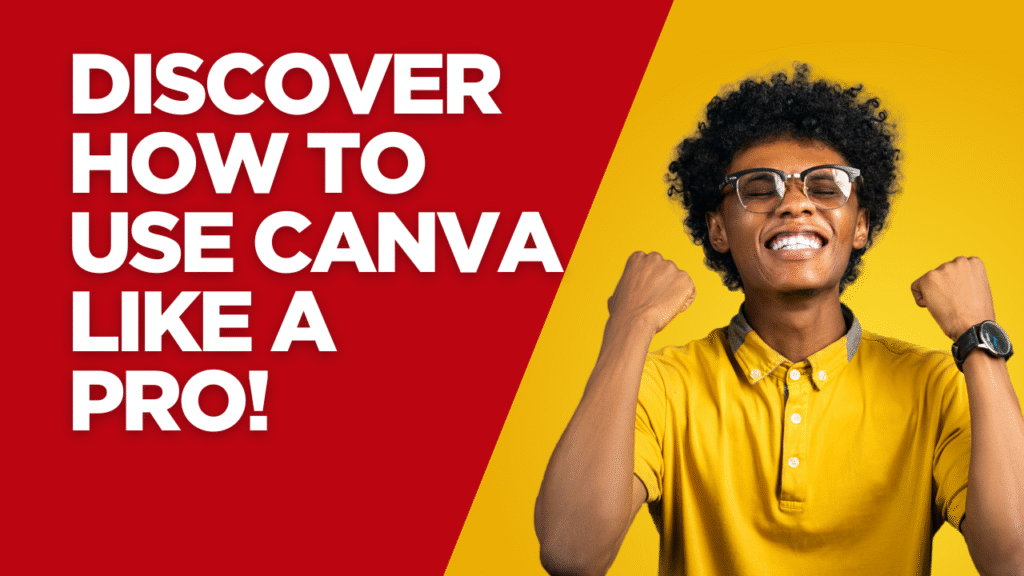
What is Canva?
Canva is a drag-and-drop online design tool that allows anyone to create stunning visuals without graphic design experience. From Instagram posts and YouTube thumbnails to logos, flyers, presentations, and even videos — Canva covers it all.
It’s available in both free and premium versions (Canva Pro) and can be accessed via web browser or mobile app.
Top Features of Canva in 2025
Before diving into how to use Canva, let’s understand what makes it such a popular tool worldwide.
🔹 1. Drag-and-Drop Editor
Canva’s intuitive editor makes it easy to move elements, resize, rotate, and customize designs — perfect for beginners.
🔹 2. Ready-Made Templates
With over 250,000 templates for social media, websites, ads, presentations, resumes, and more — you can start designing in seconds.
🔹 3. AI-Powered Tools
New in 2025, Canva now features AI text-to-image, Magic Write (AI writing assistant), and AI background remover, making content creation faster than ever.
🔹 4. Brand Kit
Upload logos, choose fonts, and maintain color consistency with Canva’s Brand Kit—essential for businesses and content creators.
🔹 5. Content Planner
Canva Pro users can schedule posts directly to Facebook, Instagram, LinkedIn, Pinterest, and more — all from within Canva.
#️⃣ How to Use Canva: Step-by-Step for Beginners
If you’re wondering how to use Canva to create eye-catching designs, here’s a quick guide to get started.
Step 1: Sign Up & Choose a Plan
-
Go to https://www.canva.com
-
Sign up for a free account or try Canva Pro (30-day free trial)
Step 2: Choose Your Design Type
From the dashboard, you’ll see preset sizes for:
-
Instagram posts
-
YouTube thumbnails
-
Flyers
-
Business cards
-
Posters
-
Resumes
-
Infographics
And more.
Click on a template type or choose custom dimensions.
Step 3: Customize Your Design
Use the left sidebar to:
-
Add text
-
Insert images (upload or use Canva’s free/Pro stock images)
-
Choose elements like icons, shapes, and illustrations
-
Upload your own files (logos, product photos, etc.)
You can also use AI tools like:
-
Magic Write (generate headlines or social captions)
-
Background remover (for product photography)
-
Text-to-Image AI (create visuals from prompts)
Step 4: Save or Share
When done:
-
Click “Download” to save as PNG, JPG, PDF, or MP4
-
Or use the “Share” button to collaborate, post directly to social media, or get feedback
💡 Pro Tips: How to Use Canva Effectively
-
Use keyboard shortcuts (e.g., Ctrl+D to duplicate, T to add text)
-
Save time with template folders
-
Try Canva Docs to combine visuals and writing in one place
-
Use Canva’s Smartmockups to display your design on T-shirts, mugs, or phone screens
💰 How to Use Canva to Earn Money Online
Now let’s get to the exciting part — how to use Canva to make money. Canva isn’t just a design tool; it’s a real income-generating platform for freelancers, entrepreneurs, and creators.
✅ 1. Sell Digital Products
Design and sell:
-
Ebook covers
-
Planners and journals
-
Social media templates
-
Printables for Etsy
Platforms to sell: Etsy, Gumroad, Payhip, Creative Market
✅ 2. Offer Freelance Services
Use Canva to offer:
-
Logo design
-
Social media graphics
-
YouTube channel branding
-
Resume design
-
Presentation decks
Market yourself on Fiverr, Upwork, Freelancer.com, or LinkedIn.
✅ 3. Create and Sell Courses
Design course slides, thumbnails, and PDFs using Canva. Then publish on:
Canva’s intuitive templates make creating branded course content super easy.
✅ 4. Monetize on Social Media
Use Canva to design:
-
Reel covers
-
Facebook ad creatives
Build a following and monetize through:
-
Affiliate links
-
Brand collaborations
-
Selling digital services
✅ 5. Start a Print-on-Demand Store
Combine Canva designs with POD platforms like:
Create designs for:
-
T-shirts
-
Mugs
-
Phone cases
-
Posters
No inventory needed—just create, upload, and earn!
📌 Conclusion: Why Everyone Should Learn How to Use Canva
Learning how to use Canva unlocks a world of opportunity — from content creation to full-time income streams. Whether you’re a student creating a resume, a marketer building ads, or a creator selling printables, Canva is the Swiss Army knife of design in 2025.
So go ahead, sign up, explore the templates, and start turning your creativity into cash.
❓ FAQs – How to Use Canva
1. Is Canva free to use?
Yes, Canva offers a powerful free version. Pro features like AI tools and premium templates are available in Canva Pro.
2. Can I use Canva to design logos?
Absolutely! You can use Canva’s logo templates or create custom logos with elements and text.
3. Is it legal to sell Canva designs?
Yes, if you customize templates and follow Canva’s licensing policy. Don’t sell unedited templates as-is.
4. How much can I earn with Canva?
It depends on your niche, marketing, and platform. Some designers earn $500–$5000/month selling digital goods using Canva.
5. Is Canva good for beginners?
Yes, it’s built for non-designers with an easy interface, drag-and-drop features, and tons of tutorials.
Please do check our blog for more interesting articles.. Blog –> https://smartreviewspace.in/blog/

Leave a Reply